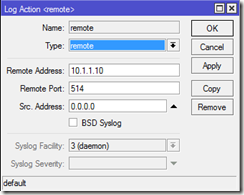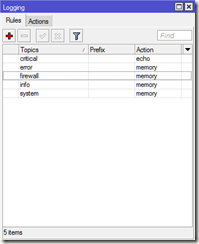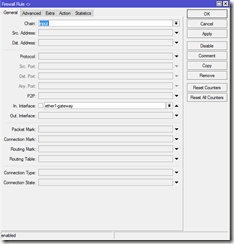Tuesday, 18 December 2012
VCAP5-DCA – My Experience
VCAP5-DCA Blueprint
Professional VMware vBrownBags
The Saffa Geek website
VlacoLabs website
Home Lab
This is the first time that I've sat the VCAP-DCA style exam which involved 26 questions in a lab environment accessed via a remote desktop connection. I'm not going to explain how this exam is setup as there are plenty of posts out there, what I will explain is what issues I encountered whilst sitting the exam:
1. The speed of the remote desktop session wasn't the greatest. Opening and switching between applications was very laggy and when attempting to open the supplied .pdf documentation and scroll through was unusable.
2. The supplied username and passwords were all identical but was there any need for the sheer complexity? Due to the stress of the exam and time allowance I found it difficult to remember and had to constantly revert back to the screen which contained the details. A nice and simple Administrator and vmware would have been preferred.
3. When I actually started going through all the questions I noticed a few were already completed. Without going into too much details certain tasks that I was being asked to completed seemed to already have been completed and only involved me checking over the results. I first noticed this when being asked to save a .txt file in a certain location and the file already existed. After a few more questions like this I raised it with the Pearson VUE test center who said they would log it with VMware and I should complete the exam.
Once I complete the exam I was informed that I would receive my results within 15 business days (Shourly there must be a quicker way to issues results in this day and age).
10 days later during a twitter conversation with Gregg Robertson, Matt Steiner picked up on the issues I experienced and raised it with a Senior Program Manager for technical certifications who asked me to provide feedback on my experience. I fired off the mail informing him of the issues I encountered but they were unable to identify anything. He kindly advised that I would get my results within the 15 business days as indicated but was nice enough to put me out of my misery and advised that I passed the exam. A few days later my official results notification arrived in my inbox.
All in all I really enjoyed this style of exam and think a lot more should be delivered this way. The speed of the session was an issue but nothing that you couldn't over come with a bit of patience. I can now finally upgrade my lab from 5.0 U1 to 5.1 and enjoy and nice shiny new web interface.
Monday, 24 September 2012
North East VMUG #2
The next VMUG in the North East is taking place on Thursday 1st November from 12:30 – 17:00. Matt Steiner from VMware has great little video about it:
http://www.xtranormal.com/watch/13669270/north-east-vmug-2-november-1st-2012
The agenda is based around Backup, Recovery and Storage and the location is:
The CastleGate
Melbourne Street
Newcastle
Tyne and Wear
NE1 2JQ
The full agenda is as follows:
12:30 - Registration and Networking Lunch. Enjoy some sandwiches and refreshments; meet today's sponsors Veeam and NetApp, your local VMware team and network with the VMUG committee and other members.
13:20 - Introduction from VMUG committee.
13:30 - VMware Presentation – A technical update from VMware's lead Business Continuity/DR consultant, Lee Dilworth who will provide a deep dive on vSphere Replication (now standard in vSphere), SRM 5.1 and vSphere Data Protection.
14:30 - Networking Break – Meet the sponsors and ask questions at the VMware genius bar.
14:45 - NetApp Presentation – A talk and demo around storage considerations for backup and DR.
15:15 - Veeam Presentation – A talk and demo around Veeam backup and recovery solutions.
15:45 - Networking Break – Meet the sponsors and ask questions at the VMware genius bar.
16:15 - vNews – An update with the latest news from Barcelona VMworld.
16:50 - Wrap up: An interactive Q & A session with the VMUG committee (bring your smartphone!) and raffle draw.
17:00 - Close and vBeers (Bridge Hotel)
If you need anymore information then feel free to reach out.
Saturday, 1 September 2012
RouterBOARD – Logging
In order to configure new logging you need to go into System –> Logging. By default the following errors are logged:
Friday, 31 August 2012
VCAP5-DCD – My Experience Part 2
After failing my very first attempt at a VCAP exam, namely the VCAP5-DCD exam, I re-sat it again today in Leeds. In my previous post I wrote about what I used to prepare for the exam and that design isn’t really my day to day job but it was something that I wanted to improve on hence preparing for and taking the exam. This time around I used exactly the same material but made tons of notes along the way. I can also recommend the following video by Scott Lowe and TrainSignal:
I’ve put a copy of my notes in my dropbox account so if you want grab a copy then click here (Please excuse all spelling and grammatical mistakes as this was mainly for my use). You’ll be glad to know that I passed the exam this time around. It was closer than I’d like but a people always say, a pass is a pass. I think I’ll take the weekend off and then start the VCAP5-DCA which hopefully I should find a little easier.
Saturday, 25 August 2012
RouterBOARD – Connecting an external antenna
The external antenna can be connected to the RouterBOARD RB751G-2Hnd via the MMCX connector at the front:
The part that you need can be found here. You can either connect the antenna to the MMCX connector and leave it dangling or you can actually fit it into the casing, which is extremely easy to do. To fit it into the casing take the RouterBOARD casing apart with a flat head screwdriver from the bottom. Once apart you will notice the cover which can be peeled off revealing four slots:
Simply choose a hole to connect the antenna to and push out the slot. Carefully put the sticky cover back on and cut out the hole with a knife or screwdriver:
It doesn't need to be neat as the antenna will slide over the edges. Once you have cut the hole in the cover simply feed the antenna cable through hole and back out the antenna slot hole and connect to the MMCX connector. Replace the bottom of casing and ensure the antenna is fitted securely into the slot:
To enable the antenna log into your RouterBOARD and go to Wireless and then the Interfaces tab. Double click your wireless interface and select the HT tab and set the Antenna Mode to be Antenna B:
Friday, 24 August 2012
RouterBOARD – Backup / Restore Config
To backup your RouterBOARD configuration log on via the Winbox and select the Files menu item:
Click the Backup button and then simply drag the file from the GUI onto your desktop. To restore your configuration simply highlight it and click the restore button. You will be asked to confirm and then reboot your device:
If the file you want to restore is not one the device then simply drag it into the files list and it will be copied up to the device.
Wednesday, 22 August 2012
RouterBOARD – Time Configuration
Manual Time Setup
Log into your RouterBOARD and select System and then Clock:

Configure the correct date / time and time zone.
SNTP Client
Log into your RouterBOARD and select System and then SNTP Client:

Enable the service and then select Unicast as the mode. This will allow you to enter a primary and secondary NTP server. Within my settings I have configured it to pick up it’s time from 93.184.71.155 and 213.209.109.45 which are part of the pool.ntp.org servers.
RouterBOARD - Factory Reset
MikroTik RouterBOARD RB751G-2Hnd
After seeing a recent post by Eric Sloof regarding the Mikrotik RouterBOARD RB751G-2Hnd firewall / router / AP it came just in time. I was actually looking for something to trunk my layer2 linksys switch to support VLANs for my home ESXi5 lab and to replace my VirginMedia SuperHub after the reported wireless issues with the latest firmware. After researching I took the plunge and purchase the following from LinITX:
MikroTik RouterBOARD 751G-2HnD (RouterOS L4) with UK Power Supply
2.4-5.8GHz Omnidirectional Swivel Antenna with cable and MMCX connector
I have to give LinITX credit, the order process was nice and simple and the items arrived the very next day. Anyways, I’ve just changed the VirginMedia SuperHub into gateway mode and hooked up my RouterBOARD. So far I’m very impressed with it. There are multitude of options to configure and it’s going to take me a while to get my head around it but so far so good. I’ve only performed a few basic operations to get me started such as setting up wireless, configure NAT for my external services (remote access and VPN) and configured firewall logging but I’m definitely going to get more involved with it when I get time. I’ll be blogging about certain features and setting up the device purely for my knowledge as it’s quite a complex bit of kit.
Tuesday, 14 August 2012
VCAP5-DCD – My Experience
Well today I sat and unfortunately failed the VCAP5-DCD exam with a score of 289 (Passing score was 300). I am a little disappointed but this is the first time I have sat any VCAP exam and VMware design is not actually my day to day job. I’m going to try and book in again for two weeks time and study like mad. I went for the same approach as Jason Boche blogged here which served me very well. I finished with 25 minutes spare which I should have really used to go over all my answers but then you start doubting yourself. Anyway, below is a list of resources that I used to prepare of the exam which might help other people:
VMware vSphere: Design Workshop [V5.0]
VMware vSphere 5 Clustering Technical Deepdive
Professional VMware vBrownBags
The vBrownBags were very helpful and the guys over at Professional VMware are doing an excellent job with the content. So, good luck anyone else looking to take the exam and hopefully I’ll pass it next time.
Sunday, 12 August 2012
DCUI via SSH
It’s amazing how long you can use a product and then find out something you never knew. I just found out recently that you can actually open the DCUI interface via an SSH session into an ESXi host. Simply open an SSH session into your ESXi host and then type DCUI:
Once in the DCUI via SSH you can then perform the same functions as per the actual console session.
Wednesday, 29 February 2012
North East VM User Group
- Official VMUG - An overview by Matthew Steiner of VMware
- Site Recovery Manager and VDR
- Group discussion
- Formation of a steering group
Home Lab Update
So, after reviewing what was out there I decided on the HP Microserver due to cost (HP are currently offering £100 cash back) and power consumption. Simon Seagrave has an excellent review of the HP Microserver here I purchased the following:
3 x HP Microserver N36L
3 x HP V165 8GB USB Flash Drive
3 x Intel PRO/1000 CT Desktop Adaptor PCI Express
6 x Kingston Value RAM memory - 4 GB - DIMM 240-pin – DDR3
The idea was to have two ESXi5 hosts and one SAN (OpenFiler). Since HP still had the £100 cash back offer on I decided to purchase another Microserver, this time a N40L which came with 2 GB ram instead of 1. All 4 servers came with 250gb 7.2k disks which I inserted into the N40L and installed OpenFiler and created 2 iSCSI LUNS and NFS shares. Since I now have 3 ESXi5 hosts I use two for the general day to day operations and also use the 3rd for testing auto deploy. I purchased a cheap Net Gear gigabit switch (unmanaged) and hooked it all up. I have ESXi5 running of USB connected to the OpenFiler SAN.