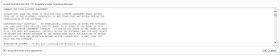In a lab environment you may want to mimic a live environment as much as possible. This also includes separating your clients from your servers with the use of VLANs. I currently have my clients on VLAN 9 and servers on VLAN 8. My Domain Controller (Also my DHCP Server) currently resides on VLAN 9 so in order for my clients to obtain an IP address from my DHCP server I need to relay the request from VLAN 9 to VLAN 8 as DHCP uses broadcast traffic to obtain it’s IP address which cannot span VLANs. So, create the required DHCP scopes on your chosen DHCP server:
Log into your MicroTik router via Winbox and then select IP and then DHCP Relay. Enter a name for the Relay and then the Interface you want it to listen on and then finally the IP address of the DHCP server you want to forward the request to:
To test simply connect a client to that VLAN and request an IP address. If you click on the Status tab you can see how many requests and responses the DHCP Relay has dealt with: