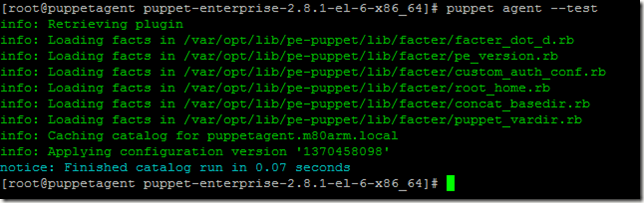The content catalogue for VMworld 2013 is now up for both San Francisco and Barcelona so I thought I’d write up what sessions I plan on attending (Obviously depending on any clashes). I've prioritised them based on what sessions I definitely want to attend and then sessions I would like to attend if time and if it doesn't clash with another session.
Definite Sessions
VCM5539 - The Missing Link: Storage Visibility In Virtualized Environments
PHC5020 - VMW Customer Hybrid Cloud with a VMW SP Public Cloud
BCO5129 - Protection for All - vSphere Replication & SRM Technical Update
NET5184 - Designing Your Next Generation Datacenter for Network Virtualization
NET5847 - NSX: Introducing the World to NSX
SEC5755 - NSX with Next Generation Firewalling from Palo Alto Networks
STO4791 - Just Because You Could, Doesn't Mean You Should: Lessons Learned in Storage Best Practices (v2.0)
STO4798 - Software-Defined Storage: The VCDX Way
VAPP4724 - Virtualizing Databases: Doing IT Right
VCM4555 - vCenter Operations Management - Troubleshooting Best Practices
VCM4885 - Tech Preview: New VM Loaded Cost Modeling
VCM4992 - Tips and Tricks for Capacity Rightsizing and Planning
VCM5169 - How to troubleshoot VM performance issues across applications, infrastructure and storage using vCenter Operations Management(Live Demonstration!)
VSVC4605 - What's New in VMware vSphere?
VSVC4830 - vCenter Deep Dive
If Time Sessions
VAPP4679 - Software-Defined Datacenter Design Panel for Monster VM's: Taking the Technology to the Limits for High Utilisation, High Performance Workloads
BCO5431 - Customers and Service Provider's Perspectives on DR Strategy, Tips and Tricks for Private and Hybrid Cloud Environments
BCO4872 - Operating and Architecting a vSphere Metro Storage Cluster Based Infrastructure
NET5516 - A Class on Network Virtualization with VMware NSX for Multi-Hypervisor
NET5521 - vSphere Distributed Switch - Design and Best Practices
NET5790 - Operational Best Practices for VMware NSX
NET5796 - Virtualization and Cloud Concepts for Network Administrators
STO6123 - Health, Risk and Efficiency Assessment of SAN Infrastructure with vCenter Operations Manager (vCOPS)
VAPP4679 - Software-Defined Datacenter Design Panel for Monster VM's: Taking the Technology to the Limits for High Utilisation, High Performance Workloads
VCM4891 - Performance Management of Business Critical Applications using vCenter Operations Manager
VCM5008 - vCenter Operations and the Quest for the Missing Metrics
VCM5009 - Practical Real World Reporting with vCenter Operations
VCM5472 - vCO - Say Hi to Razor and Software Defined Storage
VSVC5353 - Mythbusting Goes Virtual
Obviously this list is all subject to change. Once the registration process opens and my places have been confirmed I'll put up my calendar for the week.
Monday, 17 June 2013
Thursday, 13 June 2013
Installing and Testing the Puppet Agent Software – Windows
In my previous post I showed you how to install the puppet agent software on a Linux box (Specifically Centos). This article shows you the steps to install the agent on a Windows box (Specifically Windows Server 2012).
Prior to installing ensure you have added .NET Framework 3.5 feature via Server Manager. Download the Windows puppet installer and copy up to your server. In this example I will be using puppet-enterprise-2.8.1.msi. Once this has been copied up start the installation and click Next to continue:

Accept the license agreement and click Next:

Enter the hostname of the puppet master server and click Next to continue:

Finally click Install to start:

The installation should take a few minutes to complete and the click Finish to complete:
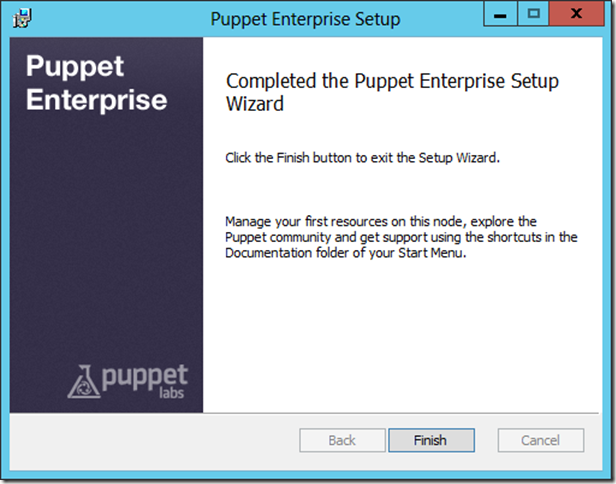
Once the agent software has installed you will have to approve the request as per the previous article with the following command:
puppet cert sign <hostname>

Once you have approved the request the server should appear within the puppet master GUI within 30 minutes:

In the next article I plan on showing you exactly what you can do with puppet so stay tuned.
Prior to installing ensure you have added .NET Framework 3.5 feature via Server Manager. Download the Windows puppet installer and copy up to your server. In this example I will be using puppet-enterprise-2.8.1.msi. Once this has been copied up start the installation and click Next to continue:

Accept the license agreement and click Next:

Enter the hostname of the puppet master server and click Next to continue:

Finally click Install to start:

The installation should take a few minutes to complete and the click Finish to complete:
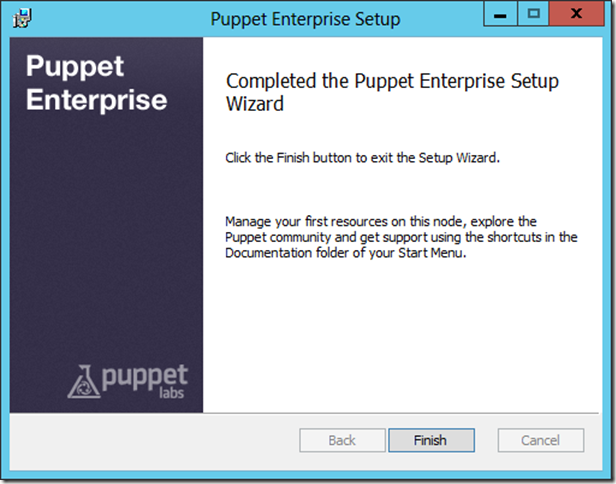
Once the agent software has installed you will have to approve the request as per the previous article with the following command:
puppet cert sign <hostname>

Once you have approved the request the server should appear within the puppet master GUI within 30 minutes:

In the next article I plan on showing you exactly what you can do with puppet so stay tuned.
Wednesday, 5 June 2013
Installing and Testing the Puppet Agent Software – Linux
In my previous article I showed you how to install the puppet master server and test to ensure it installed correctly. In this article I’m going to show you how to install the puppet agent software on a linux box and test to ensure it’s successfully talking to the puppet master. I’ll assume you’ve already downloaded the puppet installation files and copied up to your server. Log onto your agent server, browse to the installation directory and run the following command:
./puppet-enterprise-installer
Select No when asked if you wish to install the puppet master components:
Select No when prompted if you want to install the cloud provisioner:
Select No when asked if you want to install the console:
Select Yes when prompted if you want to install the agent:
When prompted for the unique name for the agent just accept the default name which should be the hostname:
When prompted enter the puppet master hostname:
Select Yes to import the puppet labs GPG key:
Select Yes to install the packages automatically:
Select Yes to create the symbolic links to the puppet executables:
Finally select Yes to perform the installation:
The installations starts and hopefully completes within a few minutes:
The puppet agent software is now installed. We now need to approve the request on the puppet master server. SSH into the box and run the following command:
puppet cert list
We can see that we have a request from the puppet agent server:
To accept the request run:
puppet cert sign <hostname>
This request should also be removed if you run the cert list command again. To test the agent can communicate with the master simply run:
puppet agent –test
In the next article I will show you how to install the puppet agent software on a windows box.
./puppet-enterprise-installer
Select No when asked if you wish to install the puppet master components:
Select No when prompted if you want to install the cloud provisioner:
Select No when asked if you want to install the console:
Select Yes when prompted if you want to install the agent:
When prompted for the unique name for the agent just accept the default name which should be the hostname:
When prompted enter the puppet master hostname:
Select Yes to import the puppet labs GPG key:
Select Yes to install the packages automatically:
Select Yes to create the symbolic links to the puppet executables:
Finally select Yes to perform the installation:
The installations starts and hopefully completes within a few minutes:
The puppet agent software is now installed. We now need to approve the request on the puppet master server. SSH into the box and run the following command:
puppet cert list
We can see that we have a request from the puppet agent server:
To accept the request run:
puppet cert sign <hostname>
puppet agent –test
You agent has successfully communicated with the puppet master. If we now log into the master GUI you should see both the agent and the master:
Subscribe to:
Posts (Atom)