I'm not going to show you how to deploy NSX Manager as this has been very well documented by numerous bloggers. I'd recommend Giuliano Bertello's (Blog | Twitter) NSX for newbies series. So I've deployed two NSX managers called PA-NSX-01 and NY-NSX-01 and associated them with the corresponding vCenters:
PA-NSX-01 is configured to use PA-VCSA-01 for it's lookup service and also it's vCenter server:
NY-NSX-01 is configured to use PA-VCSA-01 for it's lookup service and NY-VCSA-01 as it's vCenter server:
Remember when using vCenter 6 the lookup service port is now 443 instead of 7444.
After logging into the Web Client you will now see that you can manage multiple NSX Managers:
I've deployed a single controller in the Palo Alto management cluster as this is just a test lab:
I'm also going to prepare all 4 clusters and configure the host VTEP's:
Palo Alto Management
Palo Alto Compute
New York Management
New York Compute
You will notice that you now have the ability to select the NSX Manager that you want to perform tasks on via the NSX Manager menu:
I've now prepared all four clusters:
I'm now going to configure PA-NSX-01 to be the primary NSX Manager and NY-NSX-01 to be a secondary. Navigate back to Installation and then the Management tab and highlight the NSX Manager that you want to assign the primary role to, click Action and then Assign Primary Role
Click Yes to confirm the operation:
Keep the primary NSX manager highlighted and click Actions and then click Add Secondary NSX Manager:
Ensure the IP address is correct for the secondary NSX Manager and enter the Admin credentials for the secondary NSX Manager:
Once finished we should have Primary and Secondary NSX Manager instances and you should see the secondary instance using the NSX Controller from the primary site:
Within NSX 6.2 there are four NSX Manager Roles:
Standalone - Default option for new installation or upgrade. All objects in a Standalone NSX Manager are local.






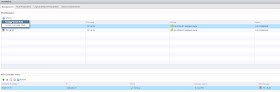




No comments:
Post a Comment