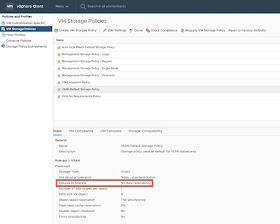For those of you who don't know, VMware Cloud on AWS offers you the ability to deploy a one node SDDC for testing purposes. These are ideal for POCs or pilots and can very easily be scaled up to a production grade SDDC with the click of a button. So, what exactly is the Single Host offering? Our
VMware Cloud on AWS FAQ tells us the following:
What is the Single Host SDDC offering?
With the new time-bound Single Host SDDC starter configuration, you can now purchase a single host VMware Cloud on AWS environment with the ability to seamlessly scale the number of hosts up within that time period, while retaining your data. The service life of the Single Host SDDC starter configuration is limited to 30-day intervals. This single host offering applies to customers who want a lower-cost entry point for proving the value of VMware Cloud on AWS in their environments.
When helping customers with POCs/pilots who want to validate the solution and use cases before purchasing they often want to move the SDDC from a POC/pilot stage into a fully fledge production grade SDDC. A lot of work goes into setting up the pilot which might include:
- Connectivity to on-premises either via VPNs or Direct Connect.
- Setting up and configuring various add-on services such as Hybrid Cloud Extension (HCX) and Disaster Recovery as a Service.
- Various infrastructure workloads might have already been deployed such as Authentication Services, DNS, NTP, Backups, Native AWS integration etc.
It's at this point that I feel I should mention that you should absolutely avoid running production workloads on a single node SDDC due to the lack of redundancy in both the compute and storage layers. If the host fails you could potentially lose data since it's a single host and VSAN doesn't have the ability to ensure your data is stored on multiple hosts.
One of the mains reason for scaling up a POC/Pilot is when you destroy the SDDC the various public IP's are also handed back to AWS which means any VPNs (Policy or Route based) configured would need modifying and if the customer has strict change control processes or the firewalls are managed via a 3rd party there might be additional delays and costs associated with the changes.
For this article I used a single node SDDC running version 1.6 Patch 01. For future SDDC versions we may change the way the scale up process works.
When you have a single node SDDC that you want to scale up to a production grade three node SDDC there are a few things that you need to take into consideration:
AWS Account
You need to ensure that you have linked your SDDC to your AWS account if you didn't already do this when your deployed your SDDC. Single node SDDC's have a grace period of 14 days before you need to connect them to your AWS account but if you want to scale it up you need to ensure that it's linked before you initiate the process. To check whether your SDDC is linked to an AWS account go to your SDDC, select
Networking & Security and select
Connected VPC:
If your SDDC isn't connected then go through the process to complete this.
VSAN Storage Policies
When you deploy a single node the default VSAN VM policy is set to
No Data Redundancy since there is only a single node we are unable to store data on multiple nodes:
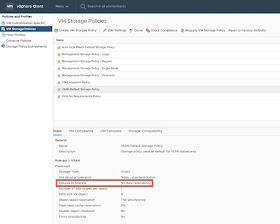
We can see that all our workload and management VMs are using the default policy are are currently compliant with the policy:
Subscriptions
Either before or after scaling up your SDDC to get the best value of discount you need to create a subscription. Subscriptions allow you to save money by committing to buy a certain amount of capacity in a specific region for a defined period, either 1 or 3 years, and a subscription is not required to use VMware Cloud on AWS. Any usage of the service not covered by a subscription is charged the at on-demand rate:
Page 10 in the
VMware Cloud on AWS Getting Started guide shows you the process in creating a subscription and you can find more information about our pricing on public facing site
here.
Scaling Up
In order to scale up your one node SDDC simply click on the
Scale Up button:
A confirmation screen is displayed showing what your current environment looks like and what the new environment will look like once completed. If you are happy to proceed then click on the
Scale Up Now button:
The scale up process will start and typically takes about 20 minutes (~10 minutes per host)
You can continue to use the environment and you will notice that within vCenter new hosts are automatically added in maintenance mode and then taken out of maintenance mode:
Eventually the two additional hosts will be added and available to use. The scale up process is complete and you will have a fully supported three node SDDC:
As part of the scale up process we change the VSAN storage policy for the management workloads from being in the
VSAN Default Storage Policy to being in the
Management Storage Policy - Regular which supports FTT=1 (RAID1):
Within about 20 minutes VSAN will bring the VMs into compliance and ensure data is stored on two different hosts:
We also modify the
VSAN Default Storage Policy to ensure we use FTT=1(RAID1):
This will bring all workloads that currently use this policy into compliance within about 20 minutes (Depending on the number of workloads you have running within the environment)
Once this process has completed you are fully in support and running a production grade three node cluster.
One thing I have noticed is that you will see a warning about management network redundancy on the original one node. This alert was present before we scaled up but we currently don't have the ability to suppress it so you will have to initiate a support request via chat to have this suppressed. I will log this internally to suppress the warning as part of the scale up process: